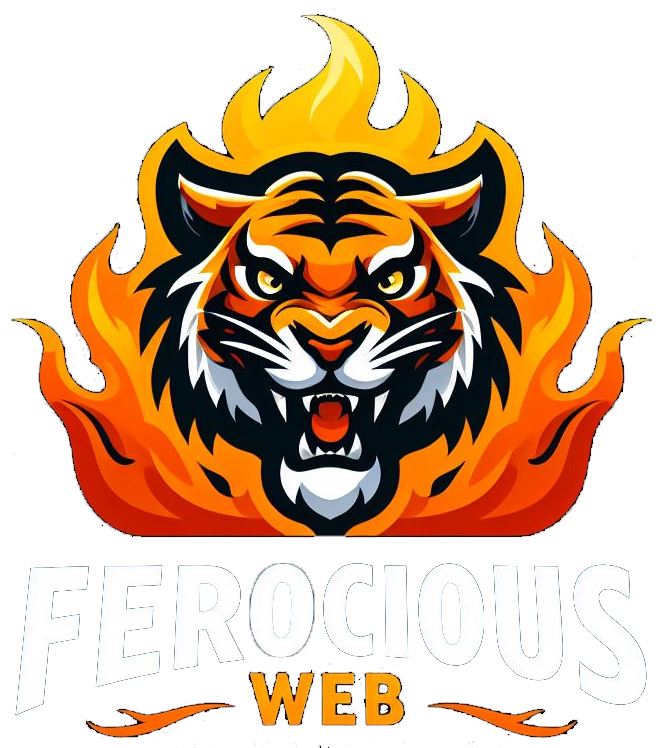If you’re a WordPress developer, you’re probably familiar with the Gutenberg editor. This block-based editor offers a more visual and intuitive editing experience, making it easier for users to create and customize their content. However, the real power of Gutenberg lies in its ability to support custom blocks.
Custom blocks are essentially reusable pieces of content that can be added to any page or post in your site. These blocks can be designed to do just about anything, from displaying pricing tables to embedding YouTube videos. In this blog post, we’ll show you how to create a custom Gutenberg block step by step.
Step 1: Set up a development environment
Before you can start creating a custom Gutenberg block, you’ll need to set up a development environment. This involves installing a code editor like Visual Studio Code or Atom, and a local WordPress installation using tools like Local by Flywheel or XAMPP.
Step 2: Register a block
Once you have your development environment set up, the first step in creating a Gutenberg block is to register it. This involves using the registerBlockType() function to define the block’s settings.
For example, let’s say you want to create a block that displays a recipe. You would use the registerBlockType() function to define the block’s name, title, icon, category, and attributes.
Step 3: Define the block’s attributes
After you’ve registered the block, you’ll need to define its attributes. These include the block’s name, title, icon, and category. You’ll also need to specify the block’s edit and save functions.
The edit function controls what appears in the editor when the block is selected, while the save function controls what gets saved to the database. These functions can be written in JavaScript and should return React components.
Step 4: Add the block’s edit and save functions
To add the block’s edit and save functions, you’ll need to write some JavaScript code. This code will define what the block looks like in the editor and how it’s saved to the database.
For example, let’s say you want your recipe block to have fields for the recipe name, ingredients, and instructions. You would create a React component that renders these fields in the editor, and then use the wp.blocks.registerBlockType() function to specify the component’s edit() and save() functions.
Step 5: Keep it simple
When creating a custom Gutenberg block, it’s important to keep things simple. Focus on creating a block that does one thing well. This will make it easier for users to understand and use your block.
Step 6: Test and debug thoroughly
Testing and debugging are crucial to successful Gutenberg block development. Be sure to test your block in different browsers and on different devices. Use tools like the Block Editor Debugger plugin to help you identify and fix issues.
Step 7: Follow WordPress coding standards
Following WordPress coding standards will ensure that your block is compatible with other plugins and themes. Use the WordPress Code Standards handbook as a reference when writing your block’s code.
In conclusion, custom Gutenberg blocks offer a powerful way to extend the functionality of your WordPress site. By following these steps and keeping our tips in mind, you’ll be on your way to creating custom blocks that enhance your site’s content creation experience.